Basic Introduction
This guide is intended for those who are just starting out with Layout editing. It is a very basic introduction to saving and loading layouts in the game and using the layout editor. Before getting started I would like to warn you that House layouts are not very well supported by SOE. They are “use at your own risk”. For this reason it is best not to use them on a house or guildhall that you would be upset about having to redecorate. There has been many improvements made in since the original version was released that have fix many of the bugs, but there are still some cases where layouts can cause problem. With that said, there seems to be much less issues when you are starting out fresh and using layouts throughout the decoration process. The reason is your are likely to run into the problems while doing the work and will be able to correct them easier. However that is beyond the scope of this guide.
To get started with layouts, the first thing you need to do is zone into your house or at least a house/guildhall you have trustee access to. Starting out it is best to use a inn room that has nothing in it. For this demonstration, place an item or two in the house. In this case I am using a bookcase pictured below.
Next you need to open the housing window by either clicking on the door or typing in /house into your chat window and hitting enter. This will bring up the window pictured below.
To save a house layout click on “save layout” (red arrow above). This will open the Save Layout window pictured below.
Type in the name that you want to name the file and click on “OK”. This will create a file in your “saved_house_layouts” directory that is located in your EverQuest II directory. Open the House Layout Editor and click on “File” and the “Open”
This will open a new window (below) that will let you select the layout file you wish to open. If you do not see the file listed, then you will need to navigate to your EverQuest II saved layouts directory (normally c:\program files\Sony Online Entairtenament\EverQuest II\saved_house_layouts\ for 64bit Operating systems change “program files” to “Program Files(x86)” ). After selecting the file, click on “Open”
You will now have information on the main window like the example below. Notice that I have four items loaded in this layout. One of them is the bookcase I placed earlier, the others are items that were previously in the house.
In order to make things easier, I want to delete the other three lines from the file since I do not wish to edit them. This step is not totally necessary but, it is recommended since it helps prevent some bugs that can be caused by layouts. First click on the gray area that is to the left of the 1st row in the data area (pictured below)
Since it is the first three lines I want to deleted I can hold down SHIFT while selecting the third row to select all three (image below). You can also use ALT + click to select multiple rows one at a time.
To delete the selected rows just press the delete key on your keyboard. This will leave you with just the remaining row(s) like the image below.
Now lets move this item using the layout. I am going to move this item by 2 (meters?) North of it’s current position. First I want to change the “Move Amount” to 2 (below). The make sure to select the whole row I want to change by clicking on the gray area to the left of it. With the row selected click on the button for “North”. You should notice the the item’s Y value (shown as ” y(N/S) ” ) has changed by -2.
Now just click on the “Save” button in the lower right of the Editor and go back to the game. Open the House window and select “Load Layout”. This will open the “Load House Layout” window. Select the Layout you want to load and click on “OK”
You should see a chat message that says “Starting layout changes” and then “Loading house layout complete!” and the Bookcase has now moved a little North of it’s previous location.
Moving items around with high precision is nice but Layouts also let you Pitch and Roll items which is not possible in the game. Pitch will rotate an Item around it’s X axis. Think of an airplane, pitching it would be raising/dropping it’s nose up or down. Roll is rotating an Item around it’s Y Axis. This is like raising/lowering one wing or the other on the plane.
To pitch the bookcase by 45 degrees, change the “Move Amount” to 45. Make sure the item’s row is selected like before and click on the “Pitch” button. You should notice the items ” x(pitch) ” value increase by 45.
Now click on the “Save” button and return to the game. Using the House window load the layout and now the bookcase has been pitched by 45 degrees.
If I had clicked on the “Roll” button instead of “Pitch” and loaded the layout, it would have looked like this.
That should provide a basic understanding of layouts and the editor.

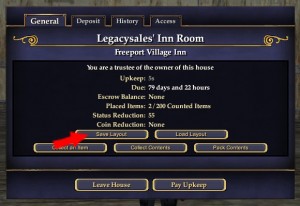
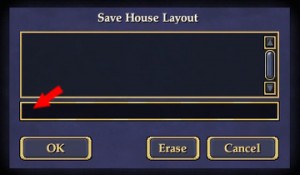
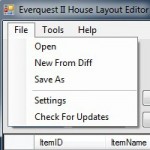
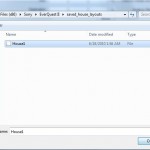
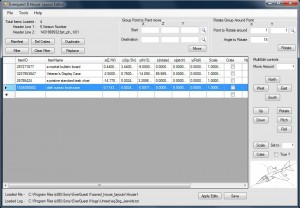
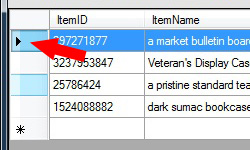
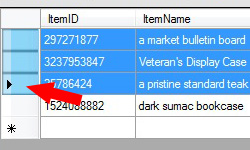
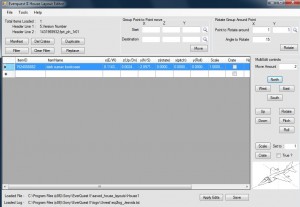
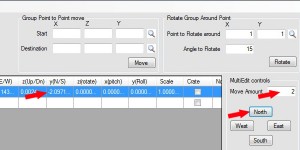
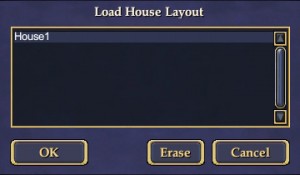

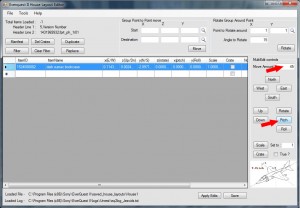


[…] town for editing these XML Files was Notepad, but this has given way to a fantastic purpose-built Layout Editor program written by Jesdyr. This program understands EQ2 house layout files and allows you to […]
planning on experimenting on a alt. then it is off to mess with my man’s chars homes.
“evil chuckle”.